Install Snagit
To install Snagit on your Windows-based computer, follow the steps below:
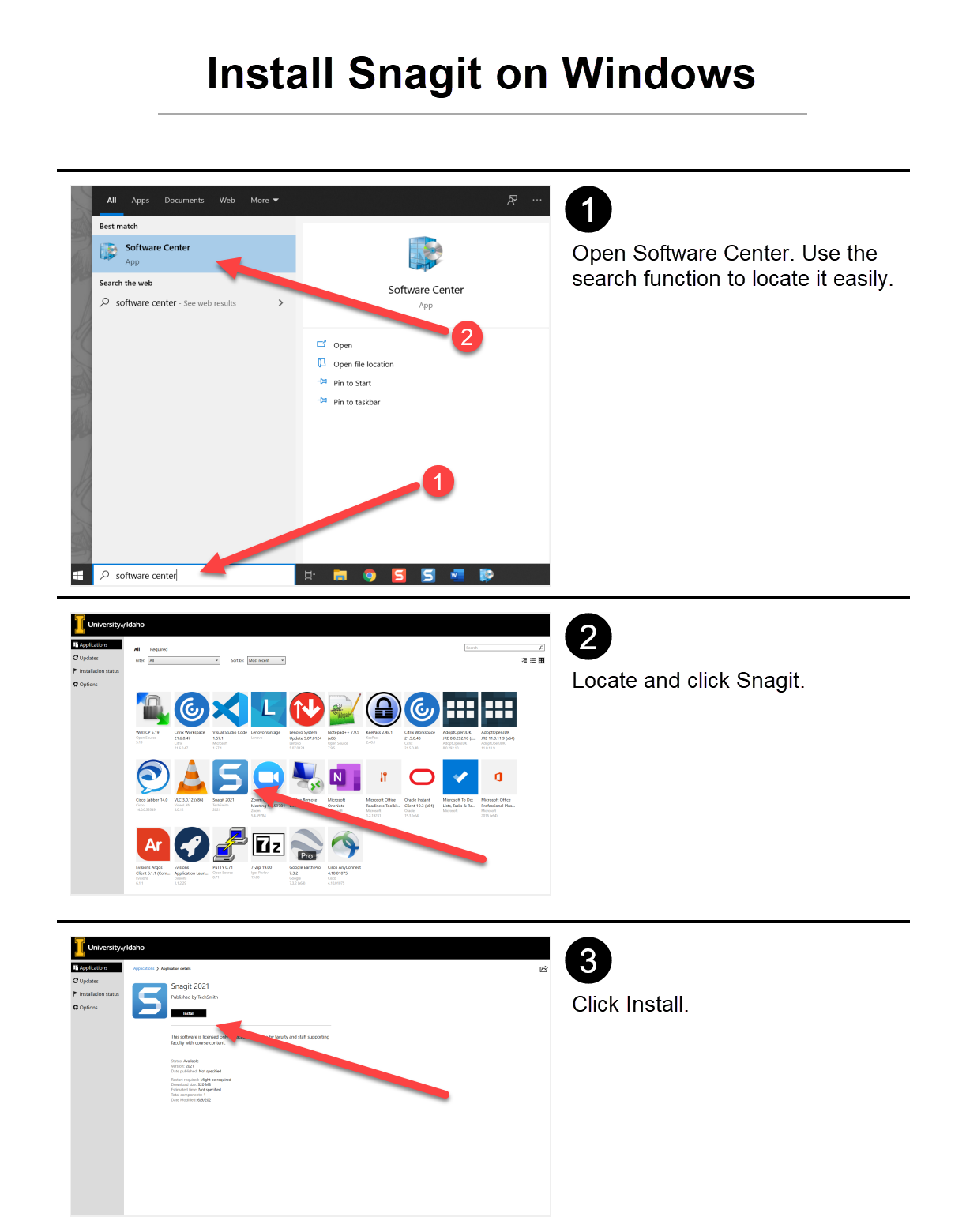
Once installed, you can access Snagit in the hidden icons in the bottom right of the taskbar.
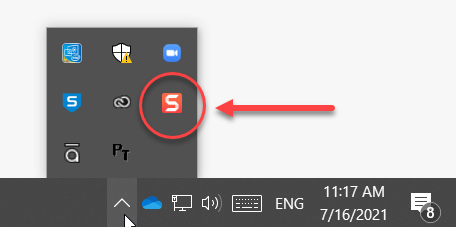
To install Snagit on your macOS-based computer, follow the steps below:
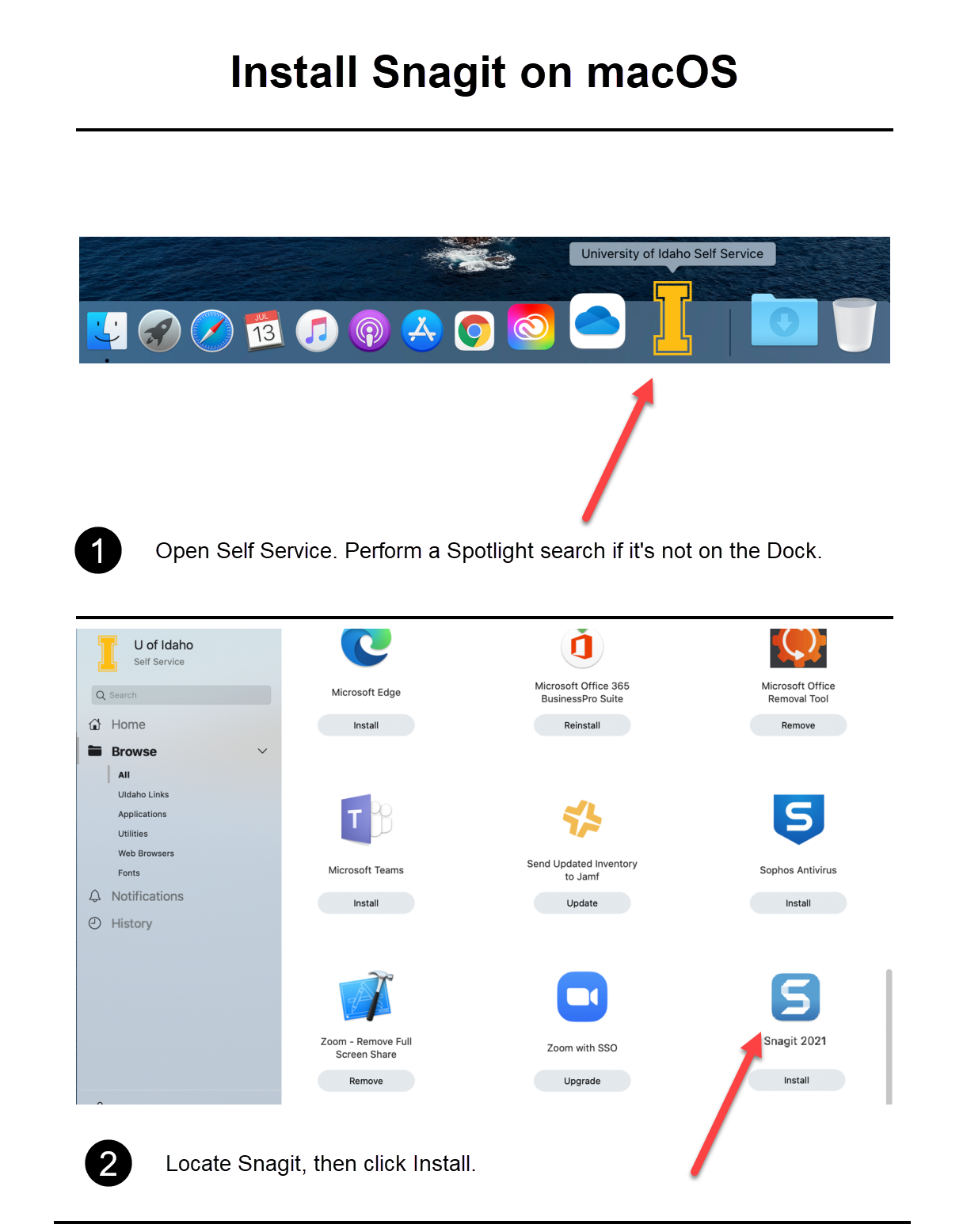
Snagit Interface
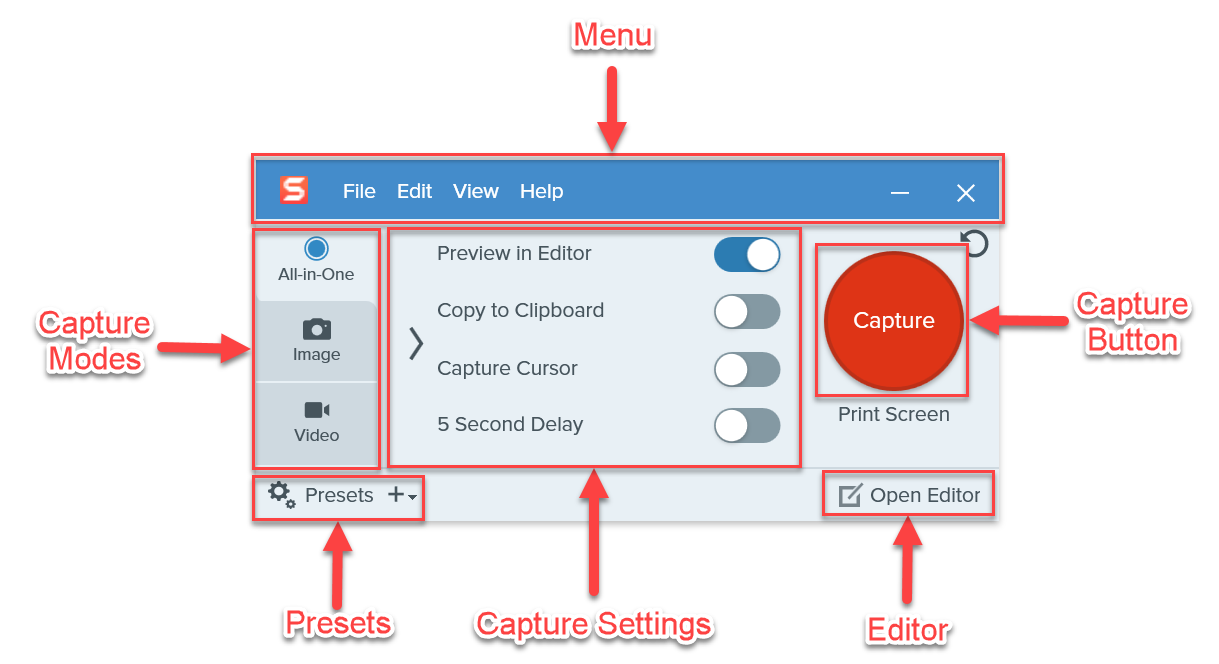
Snagit offers three capture modes:
- All-in-One – All-in-one mode allows you to first select an area of your screen, then choose among capturing an image, recording a video, or capturing a panoramic scrolling image.
- Image – Image capture allows you to capture an image based on your selection of the window size and effects.
- Video – Video capture allows you to capture a video based on your selection of the region or window and microphone and webcam on or off.
Pressing the Capture button allows you to start a capture.
From the menu, you can change the capture settings and preferences. Use Help if you have questions about using the program.
Capture settings allow you to configurate settings to meet your capturing needs.
Presets allow you to save and retrieve your commonly used capture modes with configured settings.
Editor allows you to preview, edit, and share your captures.